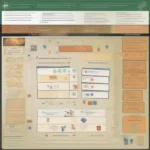When your Logitech G923 wheel starts blinking when playing a game, it can be a frustrating experience, interrupting your immersive gameplay. This issue can stem from a variety of causes, ranging from simple connection problems to more complex hardware or software conflicts. This article will guide you through the common reasons why your G923 might be blinking and provide effective solutions to get you back on track.
Understanding the Blinking Lights on Your G923
The blinking lights on your Logitech G923 aren’t just random occurrences; they often communicate specific information about the wheel’s status. Understanding these light patterns can be crucial in diagnosing the problem. A slow, steady blink might indicate a calibration issue, while a rapid blink could signal a power or connection problem. Sometimes, the blinking is accompanied by force feedback issues, making the wheel feel unresponsive or erratic. Identifying the specific blinking pattern you’re experiencing is the first step towards resolving the issue.
Common Causes and Solutions for a Blinking Logitech G923
There are several reasons why your Logitech G923 wheel might start blinking during gameplay. Let’s explore the most common culprits and their solutions:
- Loose or Faulty Connections: Check all connections, ensuring the USB cable is securely plugged into both the wheel and your PC or console. Try a different USB port to rule out a faulty port. A loose connection can disrupt power delivery and data transmission, leading to the blinking lights.
- Outdated Firmware: Logitech regularly releases firmware updates for their gaming peripherals. An outdated firmware can cause compatibility issues and unexpected behavior, such as blinking lights. Visit the Logitech support website and download the latest firmware for your G923.
- Driver Conflicts: Outdated or corrupted drivers can also contribute to the problem. Uninstall the existing G923 drivers and download the latest versions from the Logitech website. This can resolve conflicts and ensure proper communication between the wheel and your system.
- Game Settings: Certain in-game settings, especially force feedback settings, can sometimes cause the G923 to blink. Try reducing the force feedback intensity or experimenting with different force feedback profiles within the game.
- Overheating: Extended gameplay sessions can sometimes cause the G923’s motor to overheat, triggering the blinking lights. Allow the wheel to cool down before resuming gameplay. Ensure adequate ventilation around the wheel base.
- Power Supply Issues: If you’re using a powered USB hub, ensure it provides sufficient power to the G923. Try connecting the wheel directly to a USB port on your computer or console to rule out power supply problems.
- Hardware Malfunction: In rare cases, the blinking lights might indicate a hardware malfunction within the wheel itself. If you’ve tried all other troubleshooting steps and the problem persists, contact Logitech support for assistance or consider warranty options.
Advanced Troubleshooting Steps
If the basic troubleshooting steps haven’t resolved the issue, consider these more advanced solutions:
- Clean Install of Drivers: Perform a clean install of the G923 drivers by using a driver cleaner utility to remove all remnants of previous driver installations. This can often resolve deep-seated driver conflicts.
- Check for Background Software Conflicts: Certain background applications, such as overlays or other gaming peripherals software, might interfere with the G923. Temporarily disable these applications to see if they are causing the blinking issue.
- Test on Another System: If possible, test the G923 on another computer or console to determine if the problem is with the wheel itself or your current system setup.
 Checking Logitech G923 USB Connection for Blinking Light Issues
Checking Logitech G923 USB Connection for Blinking Light Issues
Preventing Future Blinking Light Issues
While troubleshooting is essential, preventative measures can minimize the chances of encountering this problem again:
- Keep Drivers and Firmware Updated: Regularly check for and install the latest drivers and firmware updates from Logitech. This ensures compatibility and optimal performance.
- Properly Disconnect the Wheel: Always disconnect the G923 properly by using the “Safely Remove Hardware” option in Windows or the equivalent on your console. This prevents data corruption and potential connection issues.
- Avoid Overheating: Take breaks during extended gaming sessions to prevent the wheel from overheating.
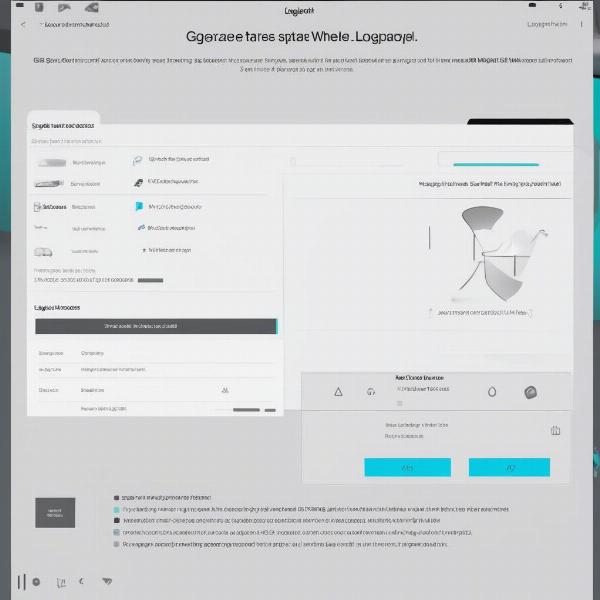 Updating Logitech G923 Firmware to Fix Blinking Lights
Updating Logitech G923 Firmware to Fix Blinking Lights
When to Contact Logitech Support
If you’ve exhausted all troubleshooting options and your Logitech G923 wheel continues to blink, it’s time to contact Logitech support. They can provide further assistance, diagnose potential hardware issues, and guide you through warranty or repair options.
Maintaining Your Logitech G923 for Optimal Performance
Regular maintenance can extend the life of your G923 and prevent issues:
- Keep it Clean: Regularly clean the wheel rim, pedals, and wheel base with a soft, damp cloth. Avoid using harsh chemicals or abrasive cleaners.
- Store Properly: When not in use, store the G923 in a cool, dry place away from direct sunlight and extreme temperatures.
 Cleaning and Maintaining the Logitech G923 Racing Wheel
Cleaning and Maintaining the Logitech G923 Racing Wheel
Why is my Logitech G923 blinking?
A blinking G923 can indicate connection problems, outdated firmware, or driver conflicts.
What does a slow blink on my G923 mean?
A slow blink may suggest a calibration issue.
How can I update the firmware on my G923?
Visit the Logitech support website and download the latest firmware.
My G923 is blinking and the force feedback is erratic. What should I do?
Check your in-game force feedback settings and try reducing the intensity.
Should I contact Logitech support if the blinking persists?
Yes, if troubleshooting doesn’t resolve the issue, contact Logitech support for further assistance.
When your Logitech G923 wheel starts blinking when playing a game, it can disrupt your racing experience. By following these troubleshooting steps and preventative measures, you can quickly diagnose and resolve the issue, getting back to enjoying your favorite racing games without interruption. Remember to keep your drivers and firmware updated, and don’t hesitate to contact Logitech support if the problem persists. Share this article with other G923 users to help them overcome this common issue!