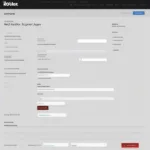Managing game files on Linux can initially seem daunting, especially if you’re transitioning from Windows. But fear not! This guide will walk you through the various locations where game files reside on Linux, demystifying the process and giving you the confidence to navigate your Linux gaming library. Understanding where these files live is crucial for modding, backing up your saves, or simply troubleshooting issues.
Similar to how you might organize your documents, Linux uses a structured approach for game files, but it can be a bit different than what you’re used to. Linux distributions emphasize a clear separation between system files and user data, leading to a more organized and secure environment. Understanding this fundamental principle will help you grasp the logic behind game file locations. You might even find that understanding this system allows you to better organize your files than on Windows!
Understanding the Linux Filesystem Hierarchy
Before diving into the specifics of game file locations, let’s take a quick look at how the Linux filesystem is organized. This is key to understanding where do you put game files on Linux. Linux utilizes a hierarchical structure, often visualized as an inverted tree, with the root directory (/) at the top. Key directories within this structure include:
- /bin: Contains essential command-line utilities used by all users.
- /boot: Houses files necessary for the system boot process.
- /dev: Represents device files, allowing interaction with hardware.
- /etc: Stores system-wide configuration files.
- /home: Contains the personal directories of each user, offering a private space for data storage.
- /lib: Holds shared libraries required by programs.
- /media: Automatically mounts removable media like USB drives.
- /mnt: A temporary mount point for various filesystems.
- /opt: Traditionally used for optional software installations.
- /proc: A virtual filesystem providing system information.
- /root: The home directory of the root user.
- /run: Holds temporary runtime data.
- /sbin: Contains system administration commands.
- /srv: Stores data for services provided by the system.
- /tmp: A temporary directory for files that can be deleted on reboot.
- /usr: Contains most user-facing software and data.
- /var: Stores variable data like logs and databases.
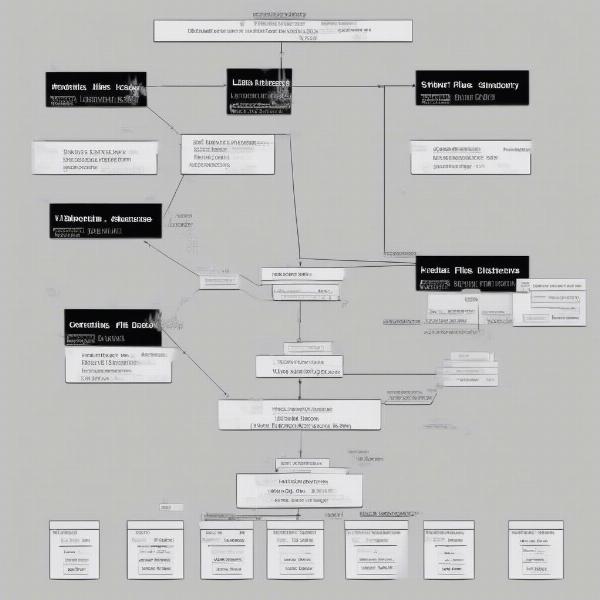 Linux Filesystem Hierarchy
Linux Filesystem Hierarchy
Common Locations for Game Files
Now, where do your games actually live within this structure? Here are the common spots you’ll find game files on Linux:
/usr/local/games
This directory is the standard location for games installed through your distribution’s package manager or compiled from source. Think of this as the official, system-wide location for games. If you install a game using apt, pacman, or yum, it’s likely to end up here.
/opt
The /opt directory is often used for proprietary or closed-source games installed independently of your package manager. Games like Steam, Lutris, and GOG often use this directory or subdirectories within it. This keeps these installations self-contained and separate from your system’s core software.
/home/$USER/.local/share/games
This directory is for user-specific game data, such as save files, configuration settings, and downloaded content. The $USER part represents your username. This ensures that each user has their own dedicated space for game-related data, preventing conflicts and preserving individual preferences. Knowing this location is essential for managing your saved games and custom configurations.
Dedicated Game Launchers (Steam, Lutris, GOG, etc.)
Many gamers on Linux use dedicated game launchers like Steam, Lutris, or GOG. These platforms manage their own game libraries and often store files in subdirectories within their installation folders, typically in /home/$USER/. Some games might create save files, mods or configuration files that reside outside of their installation directory, requiring some detective work. You might check the official game forum or wiki if you have trouble locating them.
For example, Steam stores game files by default in /home/$USER/.local/share/Steam/steamapps/common/. If you’re looking for a specific game installed via Steam, this is the first place to check. Similar conventions apply to other launchers like Lutris and GOG. Knowing where these launchers store their files can save you a lot of time and effort when managing your game library. Think of it like organizing your bookshelves by genre – it keeps things tidy and easy to find.
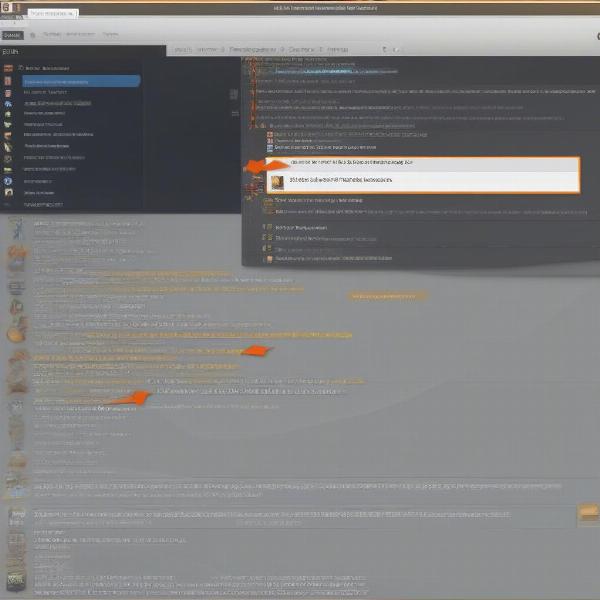 Steam Game Files Location
Steam Game Files Location
Locating Game Files: Using the Find Command
What if you can’t find a specific game file? The find command is a powerful tool in the Linux terminal that can help you locate files based on various criteria, including name, type, and location.
For example, to search for a file named “config.txt” related to a game called “MyGame” within your home directory, you could use the following command:
find /home/$USER -name "config.txt" -printThis command will recursively search through your home directory and print the full path of any file named “config.txt.” You can adapt this command to search for different file names, types, or locations, making it a versatile tool for managing your game files. Just like using a search engine to find specific information online, the find command helps you navigate the vast expanse of your Linux filesystem.
Just as knowing how to mod games on a Steam Deck can enhance your gaming experience, how to mod games on steam deck understanding the Linux filesystem empowers you to take control of your gaming environment.
Best Practices for Managing Game Files on Linux
Here are a few tips for keeping your game files organized and easily manageable:
- Use dedicated partitions: If you’re a serious gamer, consider creating a separate partition for your games during installation. This provides better organization and can protect your system files in case of game-related issues.
- Back up your save files: Regularly back up your save files, especially for games without cloud saving. This ensures that you don’t lose your progress if something goes wrong.
- Familiarize yourself with the filesystem: Spending some time learning the basics of the Linux filesystem will pay off in the long run, giving you greater control over your system and making it easier to manage your games.
- Use symbolic links: Symbolic links (symlinks) can be used to create shortcuts to game files or directories, making them accessible from different locations without duplicating data. This is particularly useful for managing mods or custom configurations.
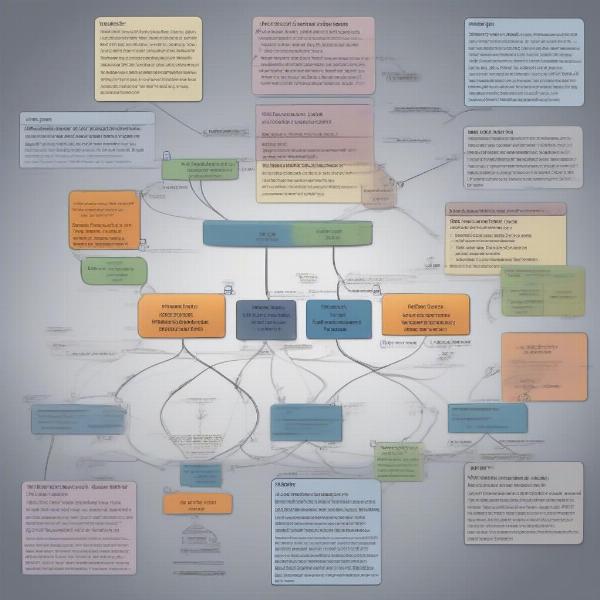 Managing Game Files in Linux
Managing Game Files in Linux
Related Topics: Hosting and Playing Games on Linux
While we’ve focused on where game files are stored, managing those files can sometimes be linked to other tasks like hosting or playing games from different sources. For instance, if you’re interested in hosting your own games, understanding how to host a game on Foundry VTT can be a valuable skill. Similarly, knowing how to play games packaged in zip files can be useful. This can be especially useful for indie games or older titles.
For those interested in learning more about hosting games, how to host a game on foundry vtt provides a comprehensive guide. If you’re dealing with zip file games, check out how to play a zip file game for detailed instructions.
Conclusion
Knowing Where Do You Put Game Files On Linux isn’t just about finding a specific file; it’s about understanding the underlying logic of the Linux filesystem. By embracing this structure and using the tools at your disposal, you can effectively manage your game library, troubleshoot issues, and optimize your gaming experience on Linux. From installing games to backing up your saves, this knowledge empowers you to take control of your digital playground.
FAQ
-
Why are game files located in different directories on Linux? Linux prioritizes a clear separation between system files and user data, leading to different locations for game installations and user-specific data like saves and configurations.
-
How can I find a specific game file if I don’t know its location? The
findcommand is a powerful tool for locating files based on name, type, or other criteria within the Linux terminal. -
What are the benefits of using dedicated partitions for games? Dedicated partitions provide better organization, can improve performance, and protect your system files in case of game-related issues.
-
What’s the best way to back up my game saves on Linux? Regularly copying your save files to an external drive or cloud storage is the safest way to protect your progress.
-
How can symbolic links help with managing game files? Symlinks can create shortcuts to files or directories, simplifying access and organization without duplicating data.
-
What are some common game launchers used on Linux? Steam, Lutris, and GOG are popular game launchers that manage their own libraries and often install games in dedicated subdirectories.
-
Where does Steam typically store game files on Linux? The default location for Steam game files is
/home/$USER/.local/share/Steam/steamapps/common/.