Locating your saved game in 911 Operator can sometimes be tricky. This guide will walk you through the process of finding your saves, troubleshooting potential issues, and understanding how saving works in this intense emergency simulation game.
Finding Your 911 Operator Saves on Windows
The default save location for 911 Operator on Windows is typically within your user profile’s AppData folder. This folder is often hidden by default, so you may need to enable viewing hidden files and folders in your operating system settings. The specific path is usually: C:Users[YourUsername]AppDataLocalLowJutsu Games911 Operator. Inside this folder, you should find your save files, usually with the extension “.save”. These files contain your campaign progress, free game saves, and career mode data.
If you’re struggling to find the AppData folder, you can easily access it by typing %AppData% into the Windows search bar or the Run dialog box (Windows key + R). This will directly open the Roaming folder within AppData. From there, navigate up one level to AppData and then down into LocalLow to find the Jutsu Games911 Operator folder.
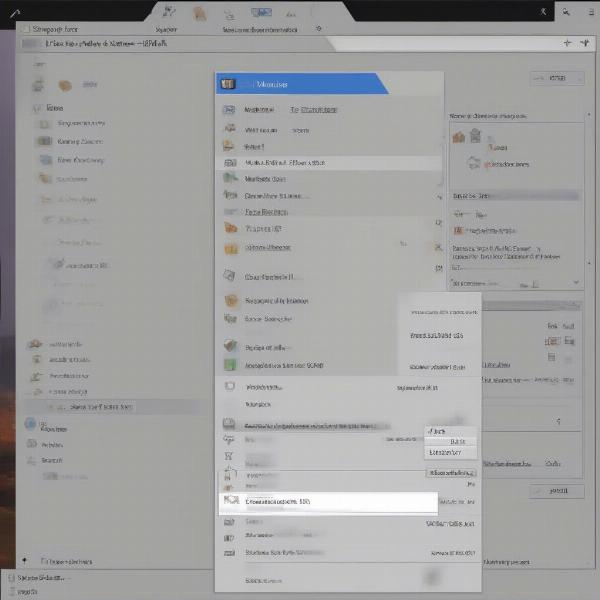 Finding 911 Operator Saves on Windows
Finding 911 Operator Saves on Windows
911 Operator Save Game Location on Mac
On macOS, finding your 911 Operator saves involves a similar process of navigating through hidden system folders. You’ll typically find them within the Application Support directory inside your user Library. The path usually looks like this: /Users/[YourUsername]/Library/Application Support/Jutsu Games/911 Operator. Again, your save files will be present with the “.save” extension.
Accessing the Library folder might require using the “Go to Folder” option in Finder (Go menu > Go to Folder) and pasting in the path /Users/[YourUsername]/Library/Application Support.
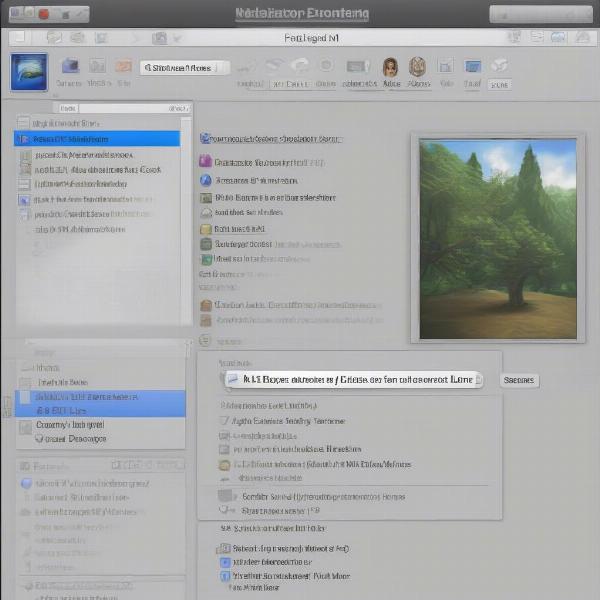 Locating 911 Operator Saves on Mac
Locating 911 Operator Saves on Mac
Troubleshooting Save Game Issues
Occasionally, you might encounter issues with your 911 Operator saves, such as corrupted files or missing progress. If your game isn’t loading correctly or your progress seems lost, try verifying the integrity of your game files through your game distribution platform (e.g., Steam, GOG). This process checks for any corrupted or missing files and replaces them. Another helpful step is to ensure your game is updated to the latest version, as updates often address save-related bugs.
If these steps don’t resolve the issue, contacting Jutsu Games support directly can provide further assistance. They may be able to help recover lost saves or identify the root cause of the problem.
Understanding 911 Operator’s Saving System
911 Operator uses an autosave system, regularly saving your progress during gameplay. The frequency of autosaves can be adjusted in the game’s settings. You can also manually save your game at any time. Understanding the different save types – campaign, free game, and career mode – is important for managing your progress effectively.
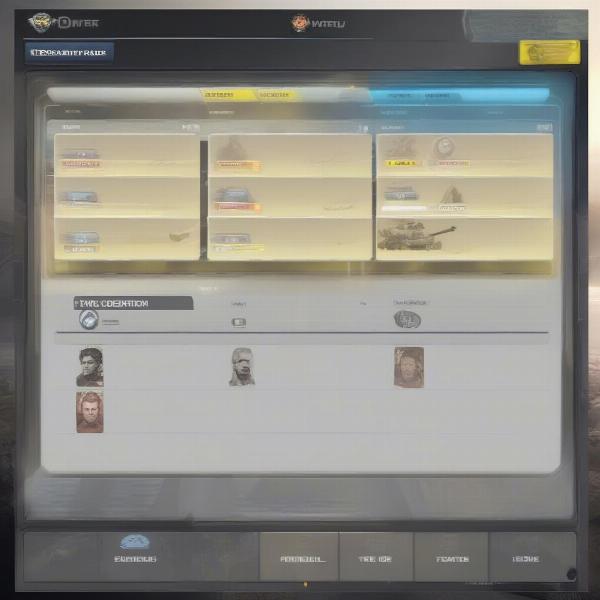 911 Operator Save Game Management
911 Operator Save Game Management
Backing Up Your 911 Operator Saves
It’s always a good idea to back up your save files regularly to prevent data loss due to technical issues or accidental deletion. Simply copy the “.save” files from the save game directory to another location, such as an external hard drive or a cloud storage service.
Transferring Save Games
If you’re switching computers or reinstalling your operating system, you can transfer your 911 Operator saves by copying the “.save” files from the save game directory on your old computer to the corresponding directory on your new computer.
Conclusion
Knowing where your saved game in 911 Operator resides empowers you to manage your progress, troubleshoot issues, and safeguard your hard-earned achievements. By understanding the save system and following the steps outlined in this guide, you can ensure a smooth and uninterrupted experience dispatching emergency services in the virtual world. Now go out there and save some lives!
FAQ
- What is the 911 Operator save file extension? The save files typically have the “.save” extension.
- Can I transfer my saves to another computer? Yes, you can copy the “.save” files to the same directory on a different computer.
- My 911 Operator saves are gone, what should I do? Try verifying the integrity of the game files and contacting Jutsu Games support.
- How often does 911 Operator autosave? The autosave frequency can be adjusted in the game’s settings.
- Where are the 911 Operator saves located on Windows? They’re usually in
C:Users[YourUsername]AppDataLocalLowJutsu Games911 Operator. - Where are the saves located on Mac? Typically, they’re found in
/Users/[YourUsername]/Library/Application Support/Jutsu Games/911 Operator. - How can I back up my 911 Operator saves? Copy the “.save” files to a different location, like an external drive or cloud storage.

