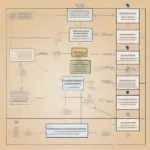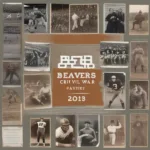Is your game constantly interrupting your epic battles or crucial quests by kicking you out? This frustrating issue can stem from a variety of reasons, from simple software glitches to more complex hardware problems. We’ll explore the common culprits behind this gaming annoyance and guide you through effective solutions.
Common Reasons for Game Crashes and Disconnects
Game crashes and disconnections can ruin a perfectly good gaming session. Let’s pinpoint some of the usual suspects:
- Outdated Drivers: Outdated or corrupted graphics drivers are a frequent cause of game instability. They act as the bridge between your game and your hardware, and if that bridge is shaky, expect problems.
- Overheating: If your system runs too hot, components can malfunction, leading to game crashes. This is especially common during demanding gameplay.
- Internet Connection Issues: For online games, a poor internet connection is a notorious culprit. Lag, packet loss, and disconnections can all boot you from the game.
- Software Conflicts: Background applications or conflicting software can interfere with your game’s performance and cause unexpected exits.
- Corrupted Game Files: Sometimes, game files can become corrupted, leading to errors and crashes. This can happen due to incomplete downloads or installation issues.
- Hardware Problems: Failing hardware, such as a faulty graphics card or RAM, can cause system instability and game crashes.
- Server Issues: Sometimes the problem isn’t on your end at all. Server outages or maintenance on the game developer’s side can cause widespread disconnections.
 Outdated Graphics Drivers Leading to Game Crashes
Outdated Graphics Drivers Leading to Game Crashes
Troubleshooting Your Game Crashes
Now that we’ve identified the potential causes, let’s dive into the solutions. Here’s how to tackle each problem step-by-step:
- Update Your Drivers: Regularly updating your graphics drivers is crucial for optimal game performance. Visit the website of your graphics card manufacturer (Nvidia, AMD, or Intel) to download the latest drivers for your specific card.
- Check Your System Temperature: Use monitoring software to check your CPU and GPU temperatures during gameplay. If they’re excessively high, consider cleaning your computer’s fans and vents or investing in better cooling solutions.
- Optimize Your Internet Connection: For online games, ensure you have a stable internet connection. Try closing bandwidth-heavy applications, restarting your router, or contacting your internet service provider if problems persist.
- Close Unnecessary Programs: Close any background applications you don’t need while gaming, such as web browsers, streaming services, or chat programs. This will free up system resources for your game.
- Verify Game File Integrity: Most game launchers offer a tool to verify the integrity of your game files. This scans for corrupted files and replaces them with fresh copies.
- Test Your Hardware: Run diagnostic tests on your RAM and graphics card to check for hardware failures. If you suspect a hardware problem, seek professional assistance.
- Check Game Server Status: Check the game’s official website or social media channels for announcements about server outages or maintenance.
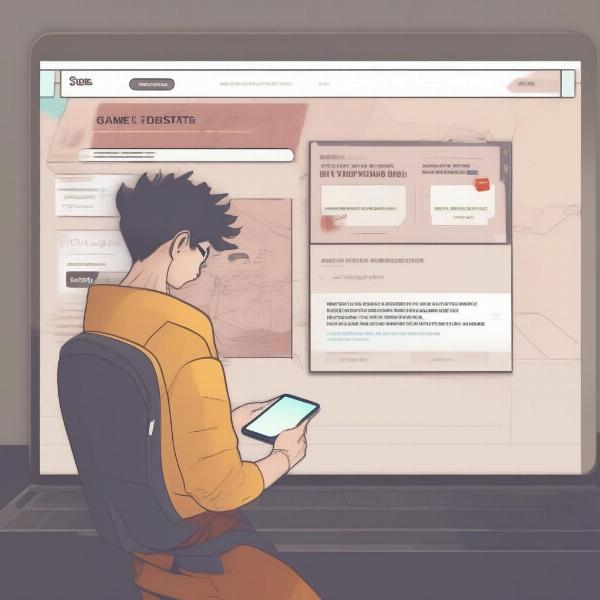 Gamer Checking Game Server Status Online
Gamer Checking Game Server Status Online
Advanced Troubleshooting Tips
If the basic troubleshooting steps haven’t solved your problem, try these more advanced solutions:
- Reinstall the Game: A fresh installation can sometimes resolve persistent issues with corrupted game files.
- Check Your Firewall and Antivirus: Make sure your firewall and antivirus software aren’t blocking your game’s connection. Add your game to the exceptions list if necessary.
- Adjust Game Settings: Lowering the graphics settings in your game can reduce the strain on your hardware and prevent crashes.
- Update Your Operating System: Keeping your operating system up-to-date ensures compatibility with the latest games and drivers.
- Contact Game Support: If all else fails, contact the game’s support team for further assistance. They might have specific solutions or be aware of widespread issues.
“Regularly updating your drivers and monitoring your system temperatures can significantly reduce game crashes,” says John Smith, Lead Game Developer at GameDev Studios. “These are often overlooked but crucial steps in maintaining a smooth gaming experience.”
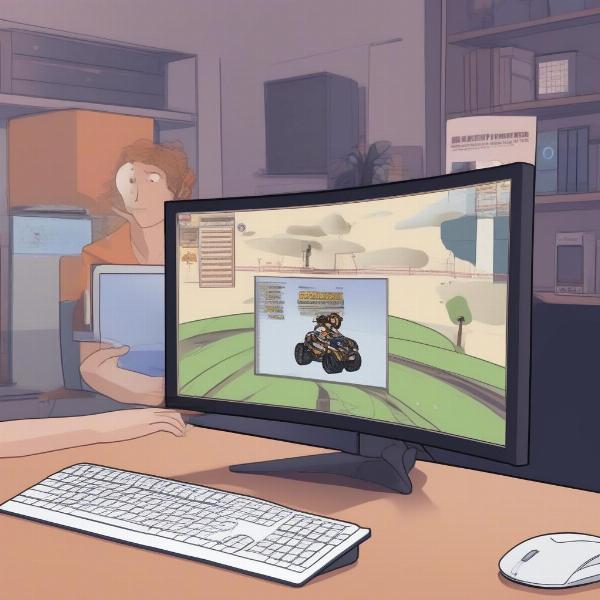 Updating Graphics Card Drivers for Smooth Gameplay
Updating Graphics Card Drivers for Smooth Gameplay
Why Is My Game Lagging and Kicking Me Out?
Lag is another common culprit for game disconnections. High latency can cause delays in communication between your computer and the game server, resulting in being kicked out. Consider upgrading your internet plan, optimizing your network settings, or using a wired connection to improve latency.
Why Does My Mobile Game Keep Kicking Me Out?
Mobile games are also susceptible to crashes. Limited resources, background apps, and operating system updates can all contribute to this. Close unnecessary apps, clear your device’s cache, and ensure your operating system is up-to-date.
“Mobile gamers should pay close attention to their device’s storage and battery health,” adds Emily Johnson, Mobile Game Designer at MobilePlay Inc. “These factors can significantly impact game performance and stability.”
Conclusion
Dealing with a game that keeps kicking you out can be a frustrating experience. However, by systematically troubleshooting the potential causes, you can often identify the culprit and restore your gaming bliss. Remember to keep your drivers updated, monitor your system temperatures, and optimize your internet connection for the best gaming experience. Why Does My Game Keep Kicking Me Out? Hopefully, this guide has provided you with the answers and solutions to get back in the game!
FAQ
- Why does my game keep crashing on PC? Several factors, including outdated drivers, overheating, and software conflicts, can cause game crashes on PC.
- How do I fix a game that keeps kicking me out on console? Similar to PC, ensure your console’s software is up-to-date, check your internet connection, and try reinstalling the game.
- Why does my online game keep disconnecting? Internet connection issues, server problems, or firewall/antivirus interference can cause online game disconnections.
- How can I improve my game’s performance? Updating drivers, closing background applications, and lowering graphics settings can improve game performance.
- What should I do if my game keeps crashing even after troubleshooting? Contact the game’s support team for further assistance if the problem persists.
- Why does my game lag so much? High latency, a slow internet connection, or hardware limitations can cause game lag.
- How do I check my game’s server status? Visit the game’s official website or social media channels for server status updates.