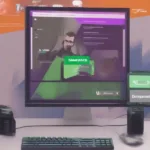Your antivirus just flagged game_n.exe as a virus, and now you’re locked out of your favorite game. It’s a frustrating situation, but understanding why this happens is the first step to getting back in the game. This article explores the common reasons behind this issue and provides solutions to help you resolve it.
Understanding False Positives and Real Threats
Antivirus software works by comparing files against a database of known malware signatures. Sometimes, legitimate files like game_n.exe can trigger these alarms, resulting in a “false positive.” This happens when a game’s code resembles that of a virus, even if it’s harmless. However, there’s also the possibility that game_n.exe is genuinely infected. Distinguishing between these scenarios is crucial.
False Positives: The Most Common Culprit
False positives are more common than you might think, especially with newly released games or smaller indie titles. Antivirus software is constantly evolving, and occasionally, it misidentifies harmless code as malicious. This is often due to heuristic analysis, where the antivirus examines the behavior of a file rather than just its signature. If a game performs unusual actions, like modifying system files or accessing the network in specific ways, it might raise a red flag.
Real Threats: When game_n.exe Is Actually Infected
While less common, the possibility of a genuine infection exists. This can occur if you downloaded the game from an untrusted source, like a torrent site or a file-sharing platform. Cracked or pirated games are especially susceptible to malware injection. In these cases, the virus might be disguised as game_n.exe, or it might be bundled with the game’s installation files.
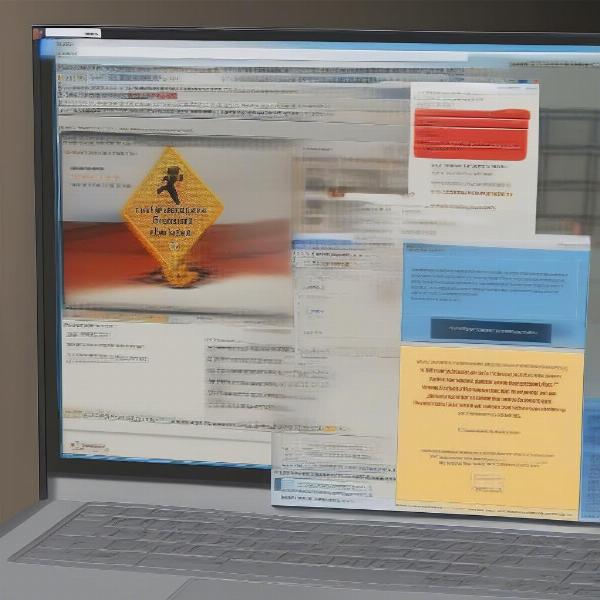 Antivirus Software Blocking game_n.exe File as a Virus
Antivirus Software Blocking game_n.exe File as a Virus
What to Do When Your Antivirus Blocks game_n.exe
First, don’t panic. There are several steps you can take to address this issue.
1. Verify the Game’s Legitimacy
Confirm that you downloaded the game from a reputable source. If you obtained it from an official platform like Steam or GOG, the chances of a real infection are significantly lower. If you downloaded it from elsewhere, consider re-downloading it from a trusted source.
2. Update Your Antivirus Software
Outdated antivirus databases can lead to false positives. Ensure your antivirus is up-to-date to minimize this risk.
3. Whitelist game_n.exe
Most antivirus programs allow you to whitelist specific files or folders. Adding game_n.exe to your whitelist tells the antivirus to ignore it during scans. This is often the quickest solution for false positives.
4. Scan game_n.exe With Multiple Antivirus Programs
If you’re still unsure whether game_n.exe is infected, scan it with multiple reputable antivirus programs. If only one flags it, it’s likely a false positive. However, if several programs identify it as malicious, you should take action.
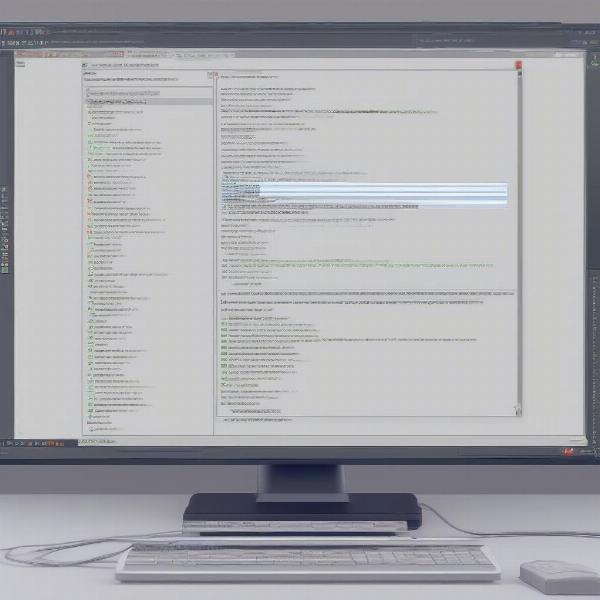 Scanning game_n.exe with Multiple Antivirus Software for Verification
Scanning game_n.exe with Multiple Antivirus Software for Verification
5. Quarantine or Delete game_n.exe (If Necessary)
If you suspect game_n.exe is genuinely infected, quarantine or delete it immediately. Reinstall the game from a trusted source afterward.
Preventing Future Issues
While you can’t eliminate the possibility of antivirus conflicts entirely, there are steps you can take to minimize their occurrence:
- Keep your operating system and antivirus software updated.
- Download games only from reputable sources.
- Regularly scan your computer for malware.
Additional Considerations: Game Modifications and Anti-Cheat Systems
Sometimes, modifying game files or using third-party tools can trigger antivirus alerts. This is because anti-cheat systems often employ techniques that resemble malware behavior. If you’re using mods or trainers, be aware that they might increase the risk of false positives. Similarly, some antivirus programs might interfere with anti-cheat systems, leading to game crashes or other issues.
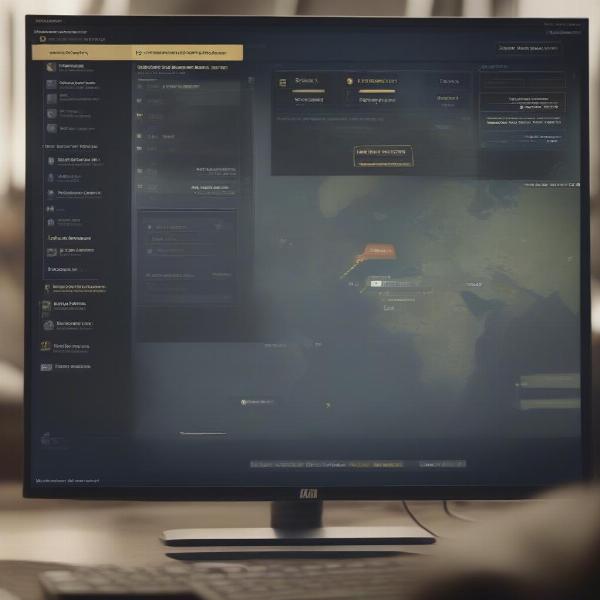 Game Modifications and Anti-cheat Systems Triggering Antivirus Alerts
Game Modifications and Anti-cheat Systems Triggering Antivirus Alerts
Conclusion
Encountering an antivirus alert for game_n.exe can be frustrating, but understanding why it happens empowers you to address the issue effectively. By following the steps outlined in this article, you can determine whether you’re dealing with a false positive or a real threat and take appropriate action to get back to gaming safely. Remember to always prioritize downloading games from trusted sources and keeping your software updated to minimize the risk of future issues. If you suspect a genuine infection, it’s always better to err on the side of caution and take steps to protect your system.
FAQ
- Why Is My Antivirus Blocking Game_n.exe As A Virus even though I downloaded it from Steam? Even reputable platforms can occasionally experience false positives. Try whitelisting the file.
- Can I disable my antivirus while gaming to avoid these issues? It’s generally not recommended to disable your antivirus entirely. Whitelisting the game is a safer alternative.
- What should I do if I accidentally deleted game_n.exe? Reinstall the game from a trusted source.
- How can I tell if game_n.exe is actually a virus? Scanning with multiple antivirus programs can help determine if it’s a genuine threat.
- Will whitelisting game_n.exe make my computer vulnerable? If the file is a legitimate game executable, whitelisting it shouldn’t pose a security risk. However, exercise caution if you’re unsure about the file’s origin.
- My antivirus is blocking a game I downloaded from a torrent site. What should I do? Games from untrusted sources are more likely to contain malware. It’s best to delete the game and download it from a reputable source.
- Can mods or cheats trigger antivirus alerts? Yes, modifications to game files can sometimes trigger false positives.