Lag in online games is a common frustration. “Why is my game so laggy?” is a question many gamers ask. From choppy frame rates to delayed responses, lag can significantly impact your gaming experience. This article dives into the common causes of lag, offers practical solutions, and provides helpful tips to optimize your gaming setup for smoother gameplay.
Understanding the Common Culprits Behind Lag
Lag can stem from various sources, both within your control and external. Identifying the root cause is the first step towards a solution. Let’s explore some of the most frequent culprits:
- Internet Connection Issues: A slow or unstable internet connection is a primary suspect. High ping, low bandwidth, and packet loss can all contribute to lag.
- Hardware Limitations: If your computer struggles to meet the game’s minimum requirements, it will likely result in lag. This includes an outdated CPU, insufficient RAM, or a weak graphics card.
- Driver Issues: Outdated or corrupted graphics drivers can cause performance bottlenecks and lag.
- Background Processes: Running multiple applications in the background can consume system resources and lead to lag.
- Server Problems: Sometimes, the issue lies with the game server itself. Overloaded servers or server-side issues can cause lag for all players.
- In-Game Settings: High graphics settings can strain your system and cause lag, even on powerful machines.
Practical Solutions to Combat Lag
Now that we understand the potential causes, let’s explore practical solutions to address them:
- Optimize Your Internet Connection: Consider switching to a wired connection for a more stable connection. Close unnecessary applications that consume bandwidth.
- Upgrade Your Hardware: Investing in a better CPU, more RAM, or a more powerful graphics card can significantly improve your gaming performance.
- Update Your Drivers: Regularly update your graphics drivers to ensure optimal performance and compatibility with the latest games.
- Close Background Processes: Before launching your game, close any unnecessary applications running in the background, such as web browsers, streaming services, or download managers.
- Check Game Server Status: If you suspect server issues, check the game’s official website or social media channels for updates on server status and maintenance.
- Adjust In-Game Settings: Lowering graphics settings like resolution, texture quality, and shadows can improve frame rates and reduce lag.
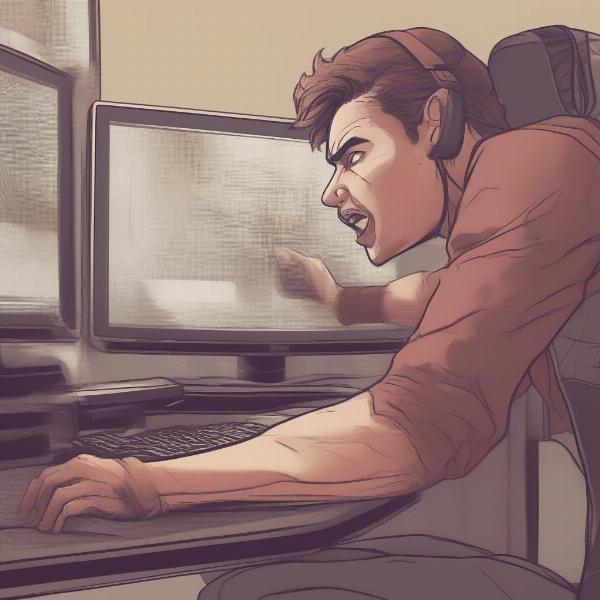 Low internet bandwidth causing game lag
Low internet bandwidth causing game lag
Fine-Tuning Your System for Optimal Performance
Beyond the immediate fixes, consider these additional steps to optimize your gaming setup:
- Overclocking (with caution): Overclocking your CPU or GPU can boost performance but should be done carefully to avoid damaging your hardware.
- Cooling Solutions: Ensure adequate cooling for your components to prevent overheating, which can lead to performance throttling and lag.
- Regular System Maintenance: Regularly defragment your hard drive, clear temporary files, and run antivirus scans to keep your system running smoothly.
 Gamer upgrading computer hardware
Gamer upgrading computer hardware
Why Is My Game So Laggy Even With Good Internet?
Even with a good internet connection, lag can still occur. This is often due to hardware limitations, driver issues, or background processes. Ensuring your system meets the game’s requirements and that your drivers are up-to-date is crucial.
- Check CPU and GPU Usage: Monitor your CPU and GPU usage while gaming to identify potential bottlenecks.
- Reinstall the Game: Sometimes, a corrupted game installation can cause lag. Reinstalling the game can resolve these issues.
How to Reduce Lag in Online Games on a Low-End PC
Playing on a low-end PC doesn’t mean you have to endure constant lag. Optimizing your system and adjusting in-game settings can make a noticeable difference.
- Lower Graphics Settings: Prioritize performance over visuals by lowering graphics settings to their minimum.
- Close Unnecessary Programs: Free up system resources by closing all non-essential programs before gaming.
- Optimize Game Settings: Explore in-game options to disable resource-intensive features like shadows and anti-aliasing.
 Gamer adjusting in-game settings to reduce lag
Gamer adjusting in-game settings to reduce lag
“Many gamers overlook the importance of regularly updating drivers. This simple step can often resolve performance issues and reduce lag significantly.” – John Smith, Senior Game Developer
“Optimizing your internet connection is often the first line of defense against lag. A stable connection with low latency is crucial for a smooth online gaming experience.” – Jane Doe, Network Engineer
Conclusion
Dealing with lag can be frustrating, but by understanding the causes and implementing the solutions outlined in this article, you can significantly improve your gaming experience. Remember, “why is my game so laggy?” is a question with answers, and taking proactive steps can lead to smoother, more enjoyable gameplay. Start troubleshooting today and reclaim your gaming edge.
FAQ
- What is lag in online games? Lag refers to a delay between a player’s action and the game’s response, often manifesting as choppy movement, delayed reactions, and rubber-banding.
- How do I check my ping? You can typically check your ping in-game or by using online speed test tools.
- Will upgrading my RAM reduce lag? Insufficient RAM can contribute to lag. Upgrading your RAM can improve performance, especially if you’re running other applications alongside your game.
- What are the best internet settings for gaming? A wired connection, a high-speed internet plan, and prioritizing Quality of Service (QoS) for gaming traffic can improve your online gaming experience.
- How do I update my graphics drivers? You can update your graphics drivers through the manufacturer’s website (Nvidia, AMD, or Intel) or through device manager on your computer.
- Can overheating cause lag? Yes, overheating can cause your components to throttle their performance, leading to lag and other issues.
- How can I improve my FPS? Lowering graphics settings, closing background applications, and upgrading your hardware can all contribute to higher FPS and reduced lag.

